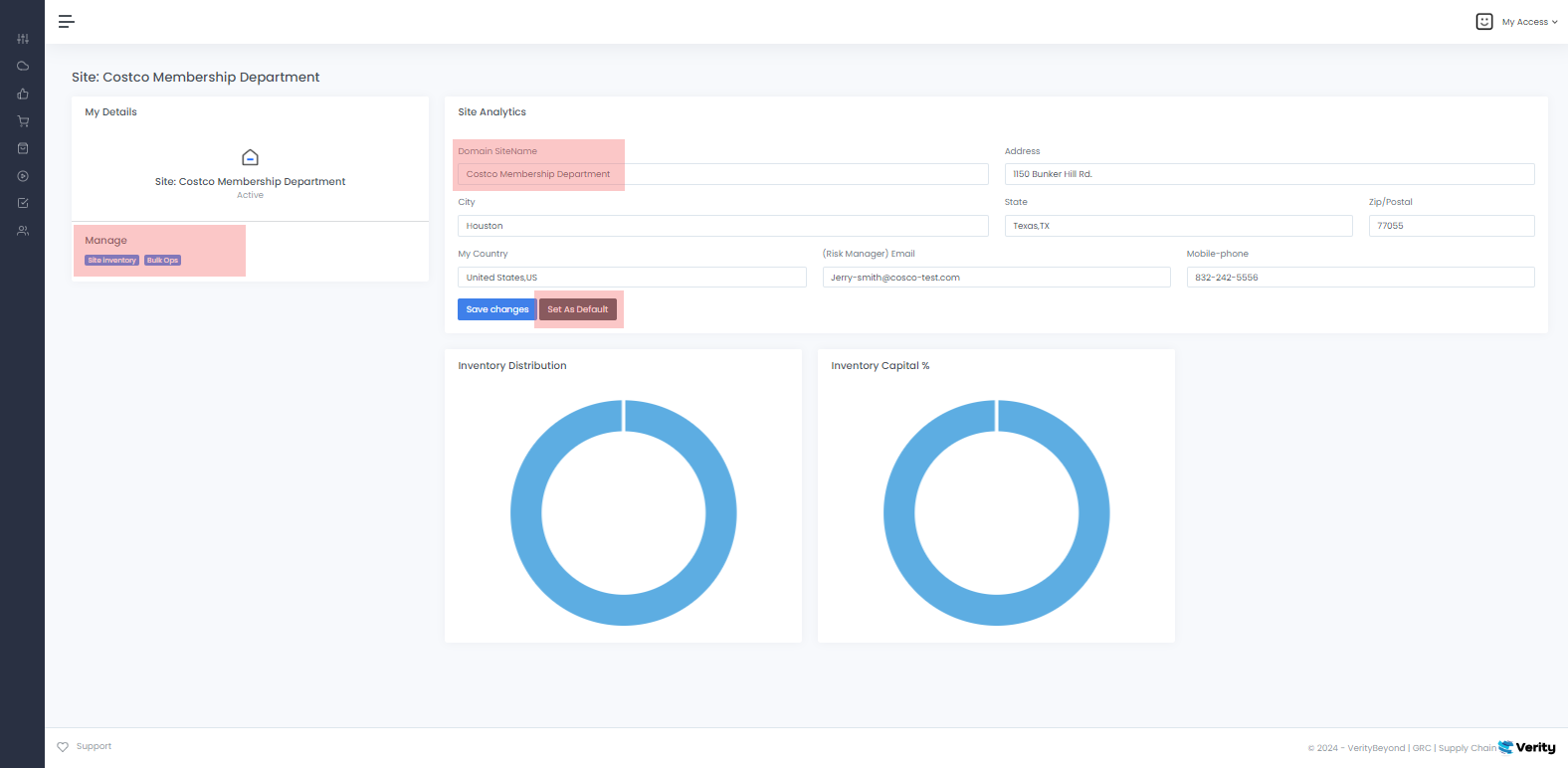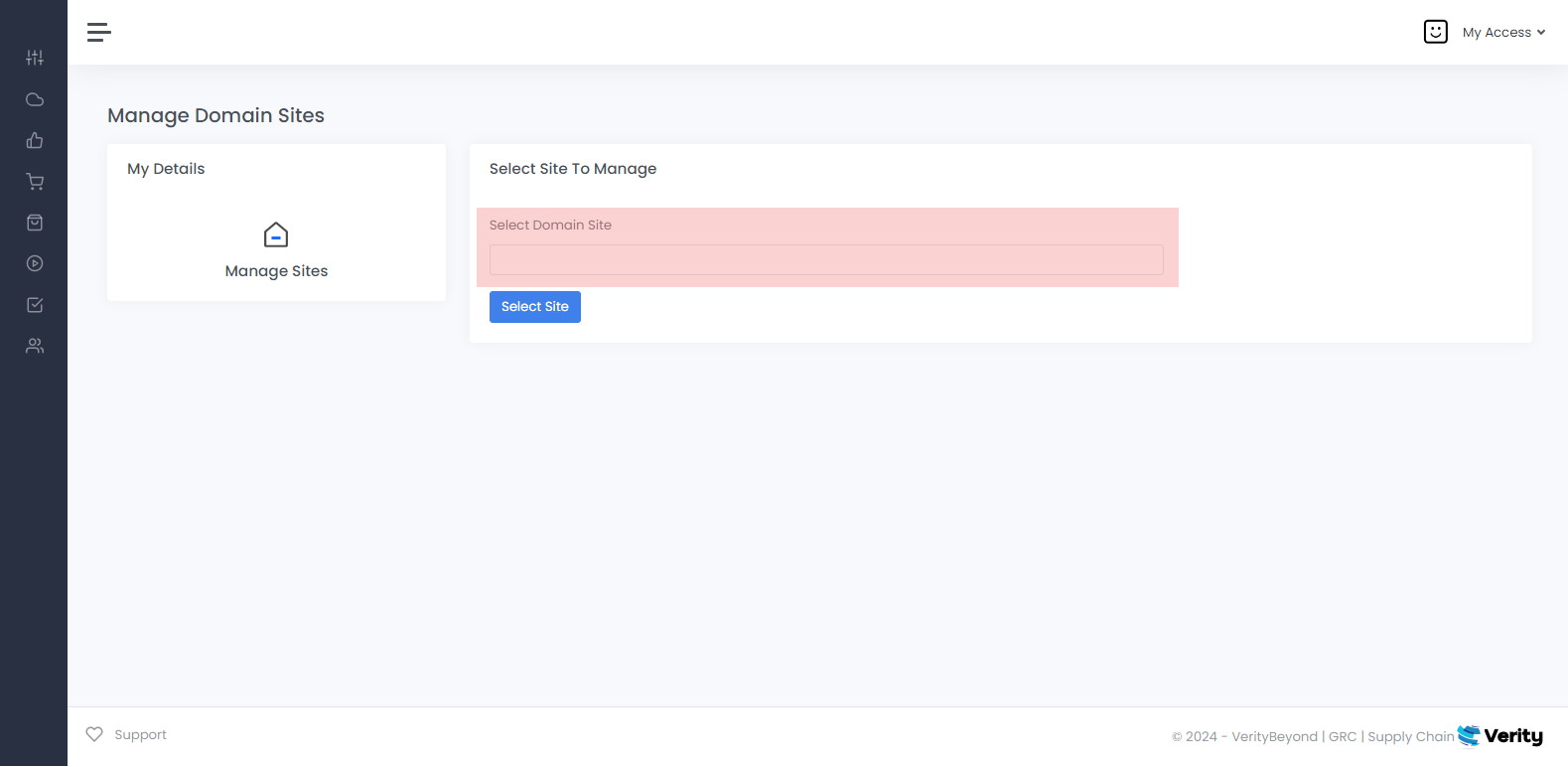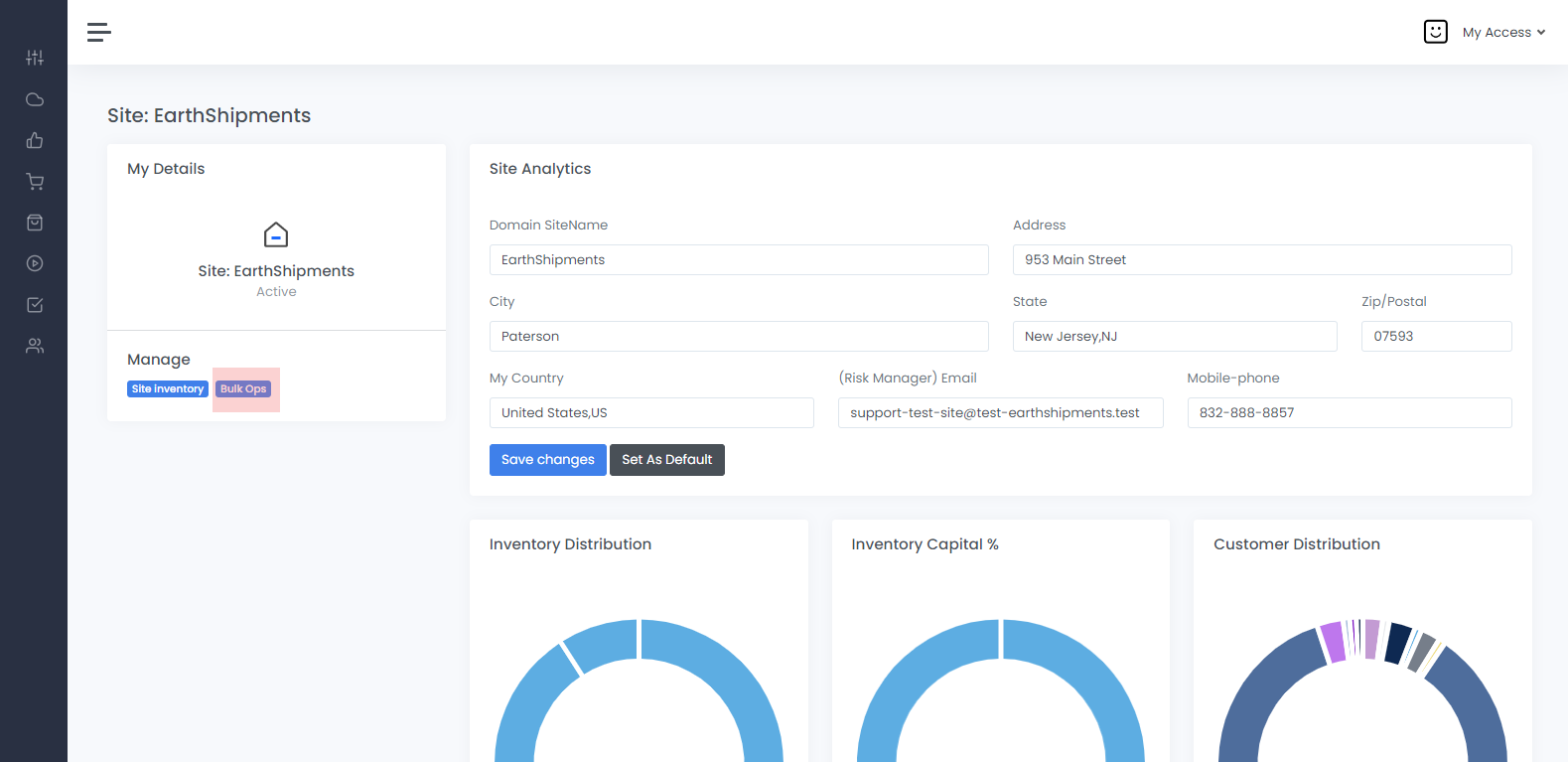BPM software – Setup Site Domain - New Site
VerityBeyond BPM - GRC New Site.
The site management view allows us to create virtual domain sites that have their own set of inventory products. Each site might represent a different location or subset of an organization where we manage inventory and assets in that target domain site.
The risk management email should be the email or distribution list email of the managers who will be responsible for managing that site.
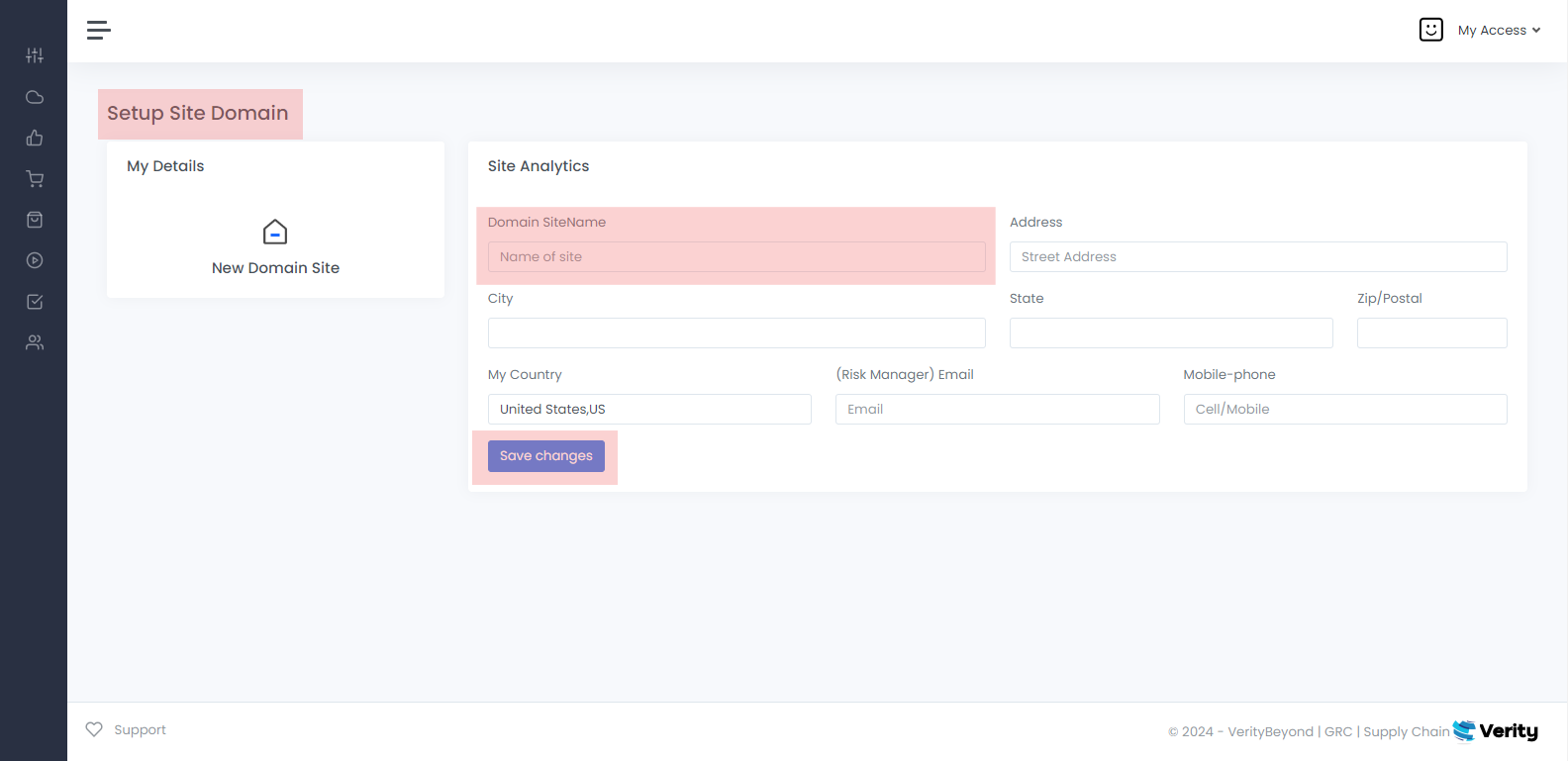
VerityBeyond BPM-GRC | New Site
My Site functions as a central hub for managing a user’s business location or virtual environment. It allows access to key features like inventory management,
analytics, and domain settings, with important details such as site name, address, and contact information easily visible.
Users can also perform bulk operations and track inventory capital percentage, improving efficiency and oversight.
Setting up a new site domain name and information, it may be internal (within the organization) or external. All activities are ideally centered around
the identity of the customer or organization, whether they are making a service request, purchasing an e-commerce product, managing a supply chain asset,
or initiating a general service inquiry.
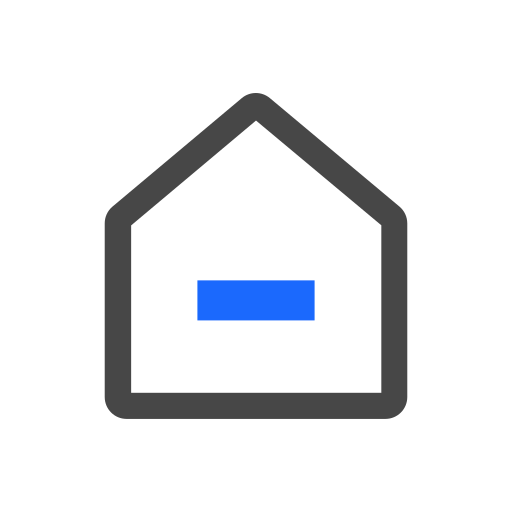 Finding your current site status
Finding your current site status Current Site.
The Site Analytics section represents the current site Domain Sitename status, address, email and contact information. Also notice the
Manage Section where you can preview the site inventory of products available to that site and the Bulk Ops Inventory (Collections)
section where you can combine all products in one single package. Prior to creating new sites as part of the on boarding process Nowell Group will help
you set up your application to work with a MAIN site or default site of your organization, if needed.
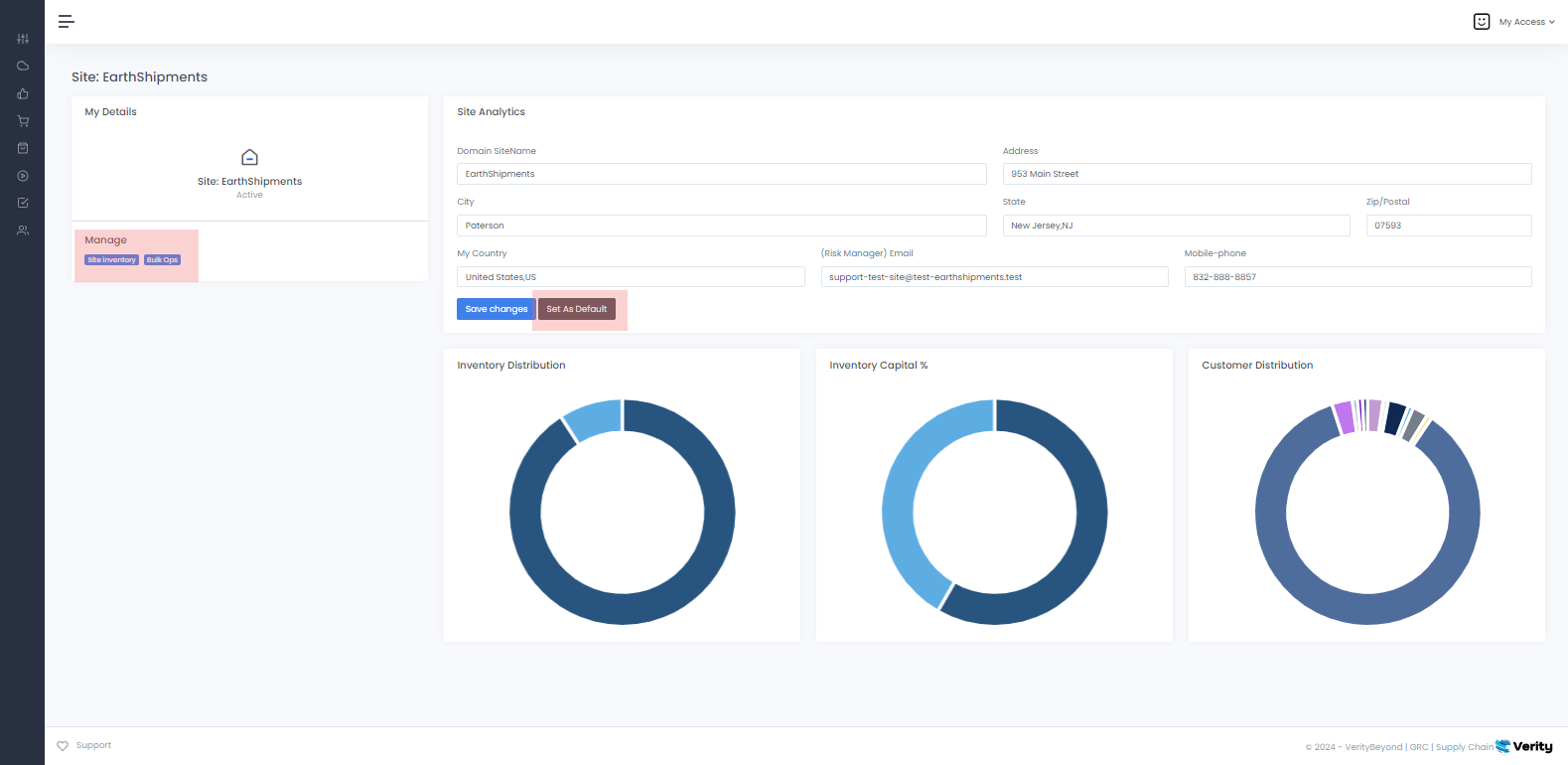
Set the Site as Default
Make sure you set the siteAs Default so it will stay as that site during your operations. Select the new site and set it as a Default.
Notice that by doing this you will be working in its environment. It is possible to switch back and forth with the other sites as was mentioned previously.
You can now Manage the selected site’s Inventory and Bulk Ops we will go over this section later in the next chapters.
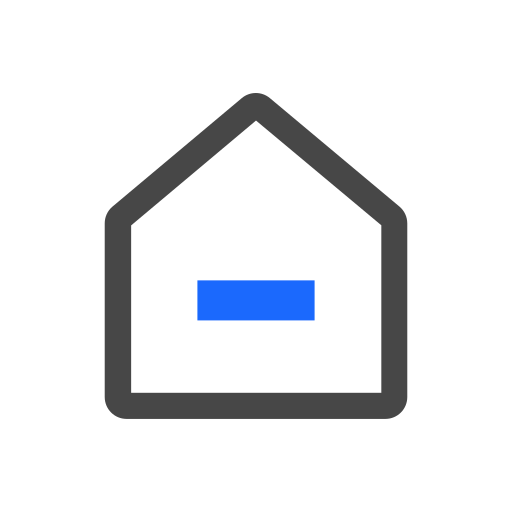 Manage Other Sites
Manage Other Sites
Other Sites
-
The Manage Domain sites section is where you select eighter your
new siteyou just created or select other domain sites within your organization that have been assigned to you. Click and you will see apull-down menuwith a list of sites.